Finally My Own AWX Server

Finally, My Own AWX Server
I've been wanting my own AWX server for ages
I've messed with a bit of Ansible and found it to be agreeable with some of the previous ways Ive automated code in the past, but I wanted to scale it up (given my infrastucture roots).
I attempted this install two or three times this year across different platforms and install types and had problems sometimes being caused with me experimenting with other technologies at the same time or just out of date documentation.
Below is the instructions for my first working AWX installation.
First our dependencies and what we'll end up installing:
| Software | Version |
|---|---|
| Windows 10 Pro (Host) | 21H2, 19044.2364 |
| VirtualBox | 6.1.32 |
| Ubuntu | 22.04.1 LTS |
| Docker CE | 20.10.22 |
| Minikube | 1.28.0 |
| Kubectl | 1.26.0 |
| Kubernetes | 1.25.3 |
| Kustomize | 4.5.7 |
| AWX | 21.10.2 |
1. Get a Ubuntu VM up and running in VirtualBox.
Fairly simple this instruction, download the latest Ubuntu 22.04 LTS iso and install to a VM in Virtualbox. I gave the VM 8GB RAM, 4 CPUs and 40GB of disk space. I wanted enough room for docker to breathe inside the VM.
I picked Ubuntu as its an easy installation, has a nice GUI to fall back on if need be and well supported by its community.
I also made the network card bridged on to my network direct so my other machines could talk to it if need be.
2. Follow the https://github.com/ansible/awx-operator instructions
In the main, I did follow the instructions that are here but had a couple of stumbling blocks so I thought I'd make it clear here.
2a. Install Docker CE
Refresh the apt caches for most up to date packages and install
This is for my own personal preference so I can remote in from either my Windows or Mac.
Install dependencies to add docker repositories
1sudo apt install apt-transport-https wget curl gnupg-agent ca-certificates software-properties-common -y
add the GPG keys to allow addition of apt repositories
add the docker repositories into the apt lists
1sudo add-apt-repository "deb [arch=amd64] https://download.docker.com/linux/ubuntu jammy stable"
docker install...
make sure docker user group exists
add your user to the docker group (allows non-root users to mess with docker)
test out the docker install.
Should show something like this on success:
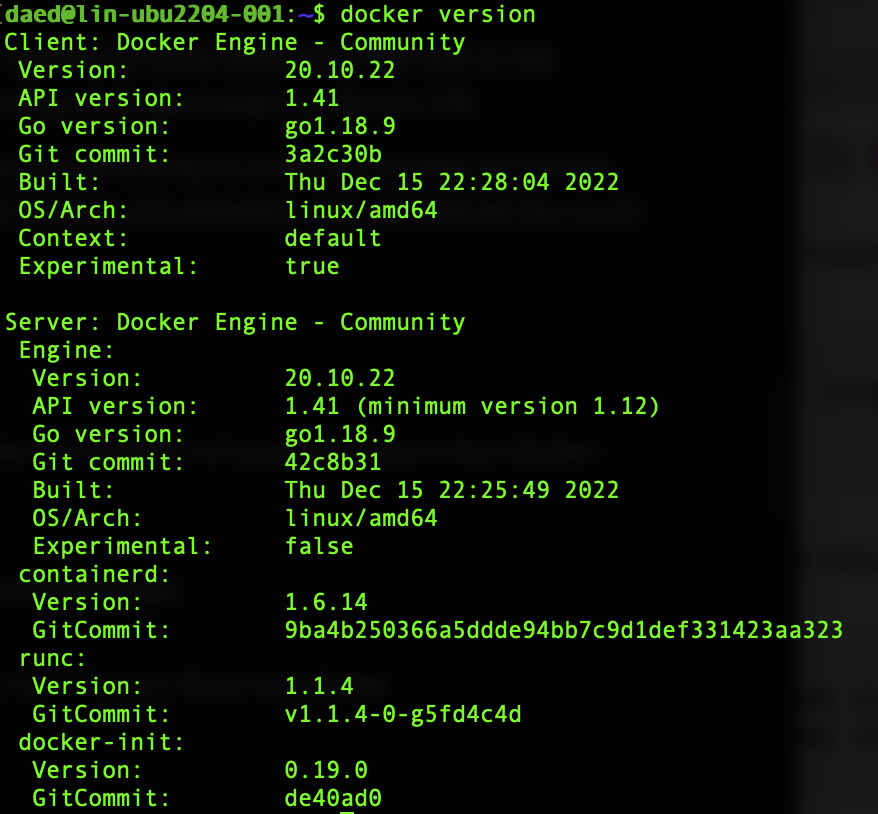
2b. Install and setup minikube
Minikube allows a developer to run his own "mini" kubernetes cluster to get to know the software and mess with pods, etc.
You can run it "direct" on Windows, but I wanted to move away from that due to the difficulties I've had in the past, so I'm running minikube inside my Ubuntu VM.
Fortunately docker and minikube on Linux run differently to when run on Mac so I'm not doing full Virtualisation within a Linux VM (nested virtualisation). Not yet noticed too much of a performance penalty for doing this.
Download the minikube binary:
Copy the minikube binary into standard binaries folder
Give it execution permissions
make it easy to run kubectl commands inside minikube (It is not required for kubectl to be separately installed since it comes already wrapped inside minikube. As demonstrated above, simply prefix minikube kubectl -- before kubectl command, i.e. kubectl get nodes would become minikube kubectl -- get nodes)
...and test.
Should show something like this on success:

Finally lets get the kubernetes cluster up and running (--addons=ingress very important here. This process didn't work without it).
Should see something similar to this:
1$ minikube start --cpus=4 --memory=6g --addons=ingress
2😄 minikube v1.28.0 on Ubuntu 22.04.1
3✨ Using the docker driver based on existing profile
4👍 Starting control plane node minikube in cluster minikube
5🚜 Pulling base image ...
6🏃 Updating the running docker "minikube" container ...
7🐳 Preparing Kubernetes v1.25.3 on Docker 20.10.22 ...
8🔎 Verifying Kubernetes components...
9 ▪ Using image gcr.io/k8s-minikube/storage-provisioner:v5
10 ▪ Using image k8s.gcr.io/ingress-nginx/controller:v1.0.0-beta.3
11 ▪ Using image k8s.gcr.io/ingress-nginx/kube-webhook-certgen:v1.0
12 ▪ Using image k8s.gcr.io/ingress-nginx/kube-webhook-certgen:v1.0
13🔎 Verifying ingress addon...
14🌟 Enabled addons: storage-provisioner, default-storageclass, ingress
15🏄 Done! kubectl is now configured to use "minikube" cluster and "default" namespace by default
Checking minikube's status, you should see this:
1$ minikube kubectl -- get nodes
2NAME STATUS ROLES AGE VERSION
3minikube Ready control-plane,master 113s v1.28.0
4
5$ minikube kubectl -- get pods -A
6NAMESPACE NAME READY STATUS RESTARTS AGE
7ingress-nginx ingress-nginx-admission-create--1-kk67h 0/1 Completed 0 2m1s
8ingress-nginx ingress-nginx-admission-patch--1-7mp2r 0/1 Completed 1 2m1s
9ingress-nginx ingress-nginx-controller-69bdbc4d57-bmwg8 1/1 Running 0 2m
10kube-system coredns-78fcd69978-q7nmx 1/1 Running 0 2m
11kube-system etcd-minikube 1/1 Running 0 2m12s
12kube-system kube-apiserver-minikube 1/1 Running 0 2m16s
13kube-system kube-controller-manager-minikube 1/1 Running 0 2m12s
14kube-system kube-proxy-5mmnw 1/1 Running 0 2m1s
15kube-system kube-scheduler-minikube 1/1 Running 0 2m15s
16kube-system storage-provisioner 1/1 Running 0 2m11s
2c. Install Kustomize
Kustomize is a Kubernetes configuration transformation tool that enables you to customize untemplated YAML files, leaving the original files untouched.
https://kubectl.docs.kubernetes.io/installation/kustomize/binaries/
1curl -s "https://raw.githubusercontent.com/kubernetes-sigs/kustomize/master/hack/install_kustomize.sh" | bash
2
3sudo mv ./kustomize /usr/local/bin
3. Create a kustomization.yaml file and deploy
Create a folder to put your yaml files
create kustomization.yaml in the awxPlay folder with the below contents. Replace <tag> with the latest tag on the AWX github site (I put 1.1.3)
1apiVersion: kustomize.config.k8s.io/v1beta1
2kind: Kustomization
3resources:
4 # Find the latest tag here: https://github.com/ansible/awx-operator/releases
5 - github.com/ansible/awx-operator/config/default?ref=<tag>
6
7# Set the image tags to match the git version from above
8images:
9 - name: quay.io/ansible/awx-operator
10 newTag: <tag>
11
12# Specify a custom namespace in which to install AWX
13namespace: awx
Install the manifests by doing:
1$ kustomize build . | kubectl apply -f -
2
3namespace/awx created
4customresourcedefinition.apiextensions.k8s.io/awxbackups.awx.ansible.com created
5customresourcedefinition.apiextensions.k8s.io/awxrestores.awx.ansible.com created
6customresourcedefinition.apiextensions.k8s.io/awxs.awx.ansible.com created
7serviceaccount/awx-operator-controller-manager created
8role.rbac.authorization.k8s.io/awx-operator-awx-manager-role created
9role.rbac.authorization.k8s.io/awx-operator-leader-election-role created
10clusterrole.rbac.authorization.k8s.io/awx-operator-metrics-reader created
11clusterrole.rbac.authorization.k8s.io/awx-operator-proxy-role created
12rolebinding.rbac.authorization.k8s.io/awx-operator-awx-manager-rolebinding created
13rolebinding.rbac.authorization.k8s.io/awx-operator-leader-election-rolebinding created
14clusterrolebinding.rbac.authorization.k8s.io/awx-operator-proxy-rolebinding created
15configmap/awx-operator-awx-manager-config created
16service/awx-operator-controller-manager-metrics-service created
17deployment.apps/awx-operator-controller-manager created
After some time, we should be able to check it with:
1$ kubectl get pods -n awx
2
3NAME READY STATUS RESTARTS AGE
4awx-operator-controller-manager-66ccd8f997-rhd4z 2/2 Running 0 11s
4. Create an AWX deployment file and add to kustomization.yaml
In your awxPlay folder, create a file called awx-demo.yaml with the following contents, I changed <nodeport_port> to 30080:
1---
2apiVersion: awx.ansible.com/v1beta1
3kind: AWX
4metadata:
5 name: awx-demo
6spec:
7 service_type: nodeport
8 # default nodeport_port is 30080
9 nodeport_port: <nodeport_port>
and reference that file in the kustomization.yaml like this:
1...
2resources:
3 - github.com/ansible/awx-operator/config/default?ref=<tag>
4 # Add this extra line:
5 - awx-demo.yaml
6...
...and finally run kustomize again:
If everything works, you should get a running AWX instance. It'd look like this:

5. Login and see it....
This command shows you the URL with which to access AWX instance.
User is admin, password is magically revealed when you run the below.
1$ kubectl get secret awx-demo-admin-password -o jsonpath="{.data.password}" -n awx | base64 --decode ; echo
Appendix: Some of the Errors I saw along the way....
So below we see where I was getting issues with Pods starting.
Error(s):
1$ kubectl get pods -A
2
3 NAMESPACE NAME READY STATUS RESTARTS AGE
4 awx awx-demo-589886bb5-r6njx 0/4 Init:ImagePullBackOff 0 69m
5 awx awx-demo-postgres-13-0 1/1 Running 0 70m
6 awx awx-operator-controller-manager-577f6968b5-qx9xl 1/2 CrashLoopBackOff 12 (2m27s ago) 71m
7 ingress-nginx ingress-nginx-admission-create-64tgt 0/1 Completed 0 160m
8 ingress-nginx ingress-nginx-admission-patch-4cz6h 0/1 Completed 0 160m
9 ingress-nginx ingress-nginx-controller-5959f988fd-99vdd 1/1 Running 0 160m
10 kube-system coredns-565d847f94-7cj6m 1/1 Running 0 160m
11 kube-system etcd-minikube 1/1 Running 0 160m
12 kube-system kube-apiserver-minikube 1/1 Running 0 160m
13 kube-system kube-controller-manager-minikube 1/1 Running 0 160m
14 kube-system kube-proxy-79rqj 1/1 Running 0 160m
15 kube-system kube-scheduler-minikube 1/1 Running 0 160m
16 kube-system storage-provisioner 1/1 Running 12 (2m26s ago) 160m
After much tracking back through logs and kubectl describes I got to the below workarounds
Error:
1 Type Reason Age From Message
2 ---- ------ ---- ---- -------
3 Warning Failed 15m (x15 over 94m) kubelet Failed to pull image "quay.io/ansible/awx-ee:latest": rpc error: code = Unknown desc = context deadline exceeded
4 Normal BackOff 6m18s (x254 over 94m) kubelet Back-off pulling image "quay.io/ansible/awx-ee:latest"
5 Warning Failed 35s kubelet Failed to pull image "quay.io/ansible/awx:21.10.2": rpc error: code = Unknown desc = context deadline exceeded
This looks to relate image "quay.io/ansible/awx:21.10.2" being large and not pulling quick enough, so we manually intervene and get it into our docker library by hand.
Workaround:
Error:
1 Type Reason Age From Message
2 ---- ------ ---- ---- -------
3 Warning Failed 6m15s (x13 over 71m) kubelet Failed to pull image "quay.io/ansible/awx-ee:latest": rpc error: code = Unknown desc = context deadline exceeded
4 Normal BackOff 3m7s (x192 over 71m) kubelet Back-off pulling image "quay.io/ansible/awx-ee:latest"
Same again, different image. This looks to relate image "quay.io/ansible/awx-ee:latest" being large and not pulling quick enough, so we manually intervene and get it into our docker library by hand.
workaround:
links that helped
https://cloudcone.com/docs/article/how-to-install-docker-on-ubuntu-22-04-20-04/
https://www.linuxtechi.com/how-to-install-minikube-on-ubuntu/
https://kubectl.docs.kubernetes.io/installation/kustomize/binaries/
https://github.com/ansible/awx-operator#creating-a-minikube-cluster-for-testing